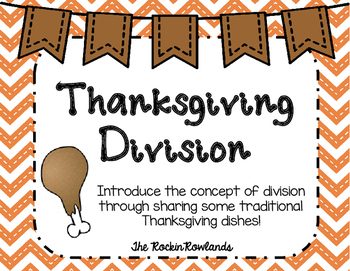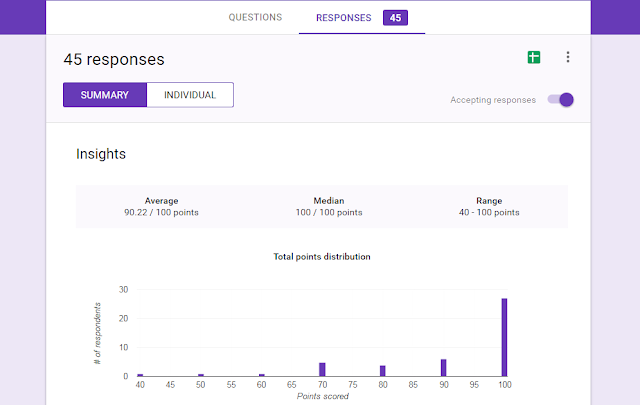Have you seen everyone posting about Google Classroom? I would love to go paperless and have student assignments on google powerpoints or make collaborative projects on google docs but in our classroom we have the Amazon fire tablets which do not work as seamlessly with Google.
If you're looking to incorporate more technology into your classroom but are on a tight budget, I highly suggest the amazon tablets (aff link). They can get many of the same apps as ipads and are only $50! If you keep an eye on them, they often go on sale in amazon for Black Friday or their Christmas in July for $35- you can't beat that!
So, if you're working with only a few tablets or if you're not ready for the full plunge into google classroom, I have a suggestion to get started and save yourself a lot of time! Using 'google forms" are a quick way to assess students and provide them immediate feedback on their work!
First, you will need a google account and be familiar with google drive
This tutorial isn't really for getting started with google or google drive. If you've saved docs on google drive before but not explored all that it has to offer, then you are right where I was several months ago. Here's how to get started once you're familiar with how google drive works.
Making Your Google Form
Once in your google drive, you'll want to make a new google form. You may have to click on "more" to find where it says Google Forms.
From there, you will enter your information that you would like to assess. My students complete problems in a text book, so for the title I put the page and numbers they were to do.
Tips and Tricks for your Google Form
Your first question will need to be where your student puts their name. You'll want to make it short answer, and don't forget to mark it "required"! In fact, I mark all of the questions "required" so that they don't accidentally submit before they've answered all the questions.
I have found it best to make your answer choices multiple choice. If it's short answer then it won't automatically grade it for you. Now, there is a program out there called "Flubaroo" where it can grade short answer responses.. However, it must match EXACTLY to what you wrote or it will mark it wrong. For this reason, I just make it multiple choice and just let google grade it for me without using the add on for flubaroo.
To make the google form a "quiz" and give it a grade you will click on the "gear" at the top for settings. You'll then have to enter the answer key and the point value for the questions.
As I type this out I feel like it sounds like a million steps. However, once you get the hang of it you can make up a google form very quickly! I've forgotten to make one before and done it while the kiddos were unpacking in the morning. They can get very upset if they can't "scan their answers" :) They love checking their work with google forms!
So how does this work for the students?
This was my first year trying this, so I took a lot of time thinking about how third graders are with technology and troubleshooting some things in advance. For my kiddos it's easier for them to scan QR codes than to type in a URL, so I went ahead and made a QR code that always links to my classroom website. From there, I post the links to the google forms.
I've placed this paper right by their math assignments and the tablet charging area. When they're finished they simply get up to grab a tablet and scan. Due to the high traffic of this area I also put a code on the other side of the room.
Once they scan the code, it brings them to my classroom website. I use a weebly site for free which was very user friendly to set up. You could make a QR code to go straight to the google form, but I didn't want to keep making codes and printing them out.
On my weebly site I just linked the google form with the button for the day of the week. We submit answers on google forms almost everyday, so this helps keep it organized and to make sure they click on the right form. You could always just make it one link on the page so it's easy peasy to get to!
Once they click on the correct google form, this is what they see!
You could type the actual problem in for the question, but to save time I just put the question number and the answers.
Once they submit they see this screen below. They can then click to view their score if you made this option available when you made the quiz. I highly suggest you let them view their score and which questions they missed. It's perfect for immediate feedback and I encourage students to see why they might have missed a question.
Here's what it looks like when they click to view their score. The points show at the top and it shows what questions they missed in red.
Now for the fun part- what you can see once your students submit their answers!
The grading is done for you!
I made a folder in my google drive just for their submitted math assignments. You can also change colors of folders so I've made it red to pop out- it's my most used folder in google drive!
When you click on your google form you can view responses and see overall how the class did, and also for individual students.
You can also view your responses in a spreadsheet. I like to see all of the names at once verses clicking through each individual response on the google form page. The C column shows the name but I made it smaller to protect the privacy of my students.
This spreadsheet is great to have, or print to view who needs reteaching, like my kiddo who got a 40 I need to address right away and review the patterns of multiplying by 9.
I have also put their scores on a checklist like this. This helps me view who did not submit their work and I also highlight the concerning scores so I can see any patterns of students who are consistently having trouble.
Google forms for the win!
I'd say google forms has really helped hold my students accountable and help me be a better teacher by addressing misconceptions and concerns even more quickly. I'm guilty from years past of not checking student daily work until a few days later.. what good does that do if they had been struggling? They may rock it in small group but struggle when they work independently and with google forms it helps you recognize right away who needs help. The students also know that they're work is being looked at daily.. They can't just blow it off because I will know right away!
I hope you check out google forms and that it saves you some time and helps your students with that feedback! It's been a game changer this year!
Rock on,
Diana